Windows periodically refreshes group policy settings throughout the network. On client computers, this is done by default every 90 minutes, with a randomized offset of plus or minus 30 minutes. When you make a change to a group policy, you may need to wait two hours (90 minutes plus a 30 minute offset) or longer if you using the wireless system before you see any changes. Even then, some changes will not take effect until after a reboot of the computer.
To force your Windows computer to check for group policy changes, you can use the gpupdate /force command to trigger the updating process.
Step 1 – Open CMD in an Elevated Command prompt.
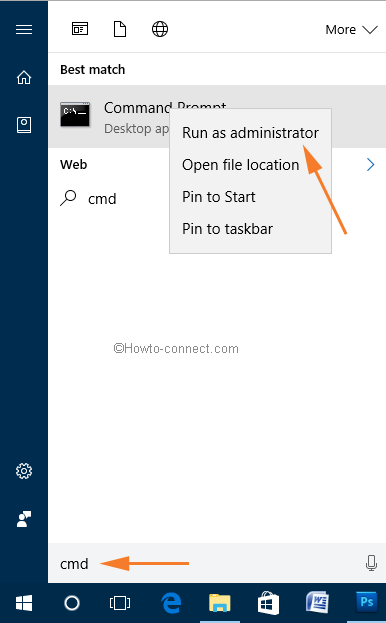
Step 2 – Paste or type any of the following commands and press the Enter key on Keyboard.
gpupdategpupdate/force
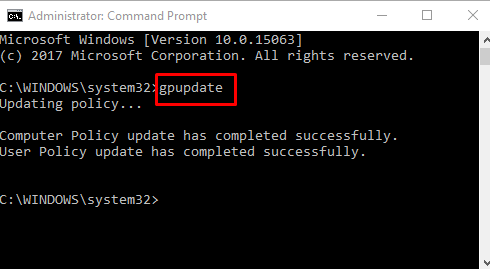
You will find a message after the successful execution of the commands that they "Computer Policy" update has completed successfully. after this is done you may need to reboot the computer for all changes to take effect.

